Hi together
Our newest gadget in our environment es a Synology RS2414+ NAS Appliance.
How to setup this is properly descript within the documentation of the vendors website ;-)
I’ll show you some point, how you can configure NFS on the appliance and use it on XenServer for a VM export.
At the first step you create the volumes and shard folders in the way descript in the documentation.
After this you check if NFS is activated:
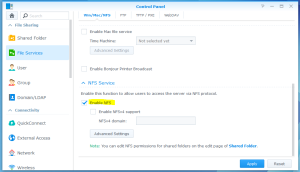
Now we need the correct NFS permissions on the shared folder:
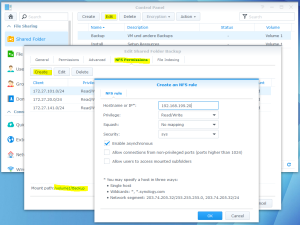
In this step you define the host systems (in our case the XenServer), which have access to the NFS folder.
Attend the “Mount path” in the bottom left corner (in our case “/volume1/Backup”). You’ll need this within the XenServer CLI.
The NAS is ready and we switch to the XenServer CLI.
At first we create a folder which will be used as mount path for the NFS, for example
mkdir /tmp/bkp
In the next step we’ve to mount the NFS share (192.168.199.210 = IP of our NAS):
mount -t nfs 192.168.199.210:/volume1/Backup /tmp/bkp
Last but not least we can export our virtual machines:
xe vm-export vm="Name of the VM" filename="export path" --compress xe vm-export vm=PITVM01 filename=/tmp/bkp/PITVM01.xva --compress
The parameter –compress can be used to compress the exported file.
If you look for, you’ll find some scripts to automate this.
Have fun while trying tis ;-)

